Bonjour ,
Boot-info s’installe-t-il sur la 9.5 ??
je n’y parviens pas …
Y a-t-il une astuce pour se faire ?
Merci à l’avance de votre aide …

Bonjour ,
Boot-info s’installe-t-il sur la 9.5 ??
je n’y parviens pas …
Y a-t-il une astuce pour se faire ?
Merci à l’avance de votre aide …
Bonjour
Si le nom du paquetage que tu recherches est boot-info-script
alors, oui.
michel@debg53sw:~$ lsb_release -r
Release: 9.5
michel@debg53sw:~$
michel@debg53sw:~$ apt policy boot-info-script
boot-info-script:
Installé : (aucun)
Candidat : 0.61-2
Table de version :
0.61-2 500
500 http://ftp.fr.debian.org/debian stretch/main amd64 Packages
michel@debg53sw:~$
oui , (( boot-info script )) est bel et bien installé -> dans Synaptic … mais pas dans mon Menu 
Comment le faire fonctionner ??
Je ne l’ai jamais installé et donc utilisé sur mes machines.
Mais il y a peut-être une page d’aide intégrée dans la commande
qui sera affichée en utilisant l’option -h
Essaye avec :
bootinfoscript -h
Il y a sans doute une page de manuel concernant cette commande
qui sera affichée avec :
man bootinfoscript
$ bootinfoscript -h
bash: bootinfoscript: command not found
$ man bootinfoscript
No manual entry for bootinfoscript
$ sudo boot-info-script
sudo: boot-info-script: command not found
# boot-info-script
bash: boot-info-script: command not found
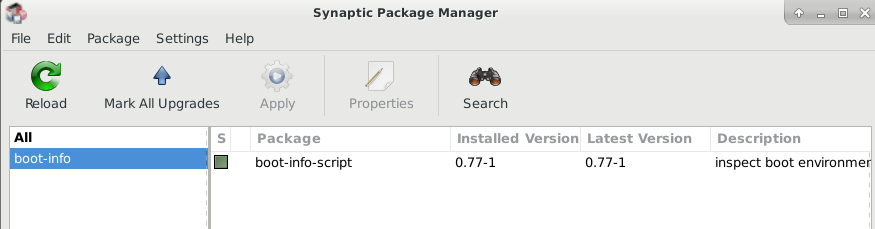
Tu peux aisément lire la documentation d’un paquet pour l’utiliser 
http://bootinfoscript.sourceforge.net/
Donc vue qu’il a été installé via le dépôts Debian il y a de forte chance que les reports soient présents après des redémarrage de la machine dans le home de root 
Je suis étonné que la page man de cette commande ne soit pas accessible depuis le compte utilisateur,
essaye alors avec :
sudo man bootinfoscript
Plutôt que d’essayer de lancer la commande en utilisant le nom du paquetage,
utilise le nom de l’exécutable qui est contenu dans le paquetage :
sudo /usr/sbin/bootinfoscript -h
No manual entry for bootinfoscript
See 'man 7 undocumented' for help when manual pages are not available.
$ sudo /usr/sbin/bootinfoscript -h
Usage Boot Info Script:
-----------------------
Run the script as sudoer:
sudo /usr/sbin/bootinfoscript <outputfile>
or if your operating system does not use sudo:
su -
/usr/sbin/bootinfoscript <outputfile>
When running the script, without specifying an output file, all the output
is written to the file "RESULTS.txt" in the same folder as the script.
But when run from /bin, /sbin, /usr/bin, or another system folder, the file
"RESULTS.txt" is written to the home directory of the user.
When the file "RESULTS.txt" already exists, the results will be written to
"RESULTS1.txt". If "RESULTS1.txt" exists, the results will be written to
"RESULTS2.txt", ...
To get version number, release date, last git commit and git retrieval date
of this script, use (no root rights needed):
/usr/sbin/bootinfoscript -v
/usr/sbin/bootinfoscript -V
/usr/sbin/bootinfoscript --version
To get this help text, use (no root rights needed):
/usr/sbin/bootinfoscript -h
/usr/sbin/bootinfoscript -help
/usr/sbin/bootinfoscript --help
To automatically gzip a copy of the output file, use (root rights needed):
/usr/sbin/bootinfoscript -g <outputfile>
/usr/sbin/bootinfoscript --gzip <outputfile>
To write the output to stdout instead of a file, use (root rights needed):
/usr/sbin/bootinfoscript --stdout
The last development version of Boot Info Script can be downloaded, with:
(no root rights needed)
/usr/sbin/bootinfoscript --update <filename>
If no filename is specified, the file will be saved in the home dir as
"bootinfoscript_YYYY-MM-DD_hh:mm:ss".
Lance la commande :
sudo /usr/sbin/bootinfoscript
Quand le script aura fini sont travail,
tu verras les deux lignes suivantes s’afficher juste avant le retour du prompt :
…
Finished. The results are in the file "RESULTS.txt"
located in "/root/".
et tu devrais pouvoir ensuite visualiser le fichier résultant
en lançant la ligne de commandes suivante :
sudo less /root/RESULTS.txt
Tu pourras passer d’une page à l’autre avec les touches PgUp et PgDwn
en appuyant sur la touche h tu pourras voir une page d’aide concernant le pager less
et quitter en appuyant sur la touche q
MicP, … tes commandes fonctionne tres bien , merci …
Avec plaisir 